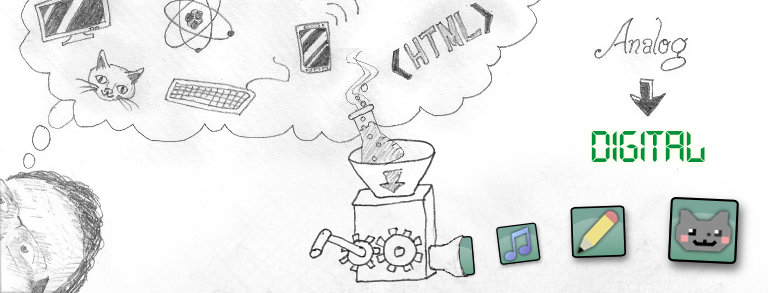My work-from-home phone is an IP phone that requires a wired ethernet connection. Unfortunately I don’t have network cables run from my gateway to the room where I work. My desktop connects to the network via a USB WiFi adapter. To get my phone connected, a colleague showed me a trick of using Windows 10’s Internet Connection Sharing to provide Internet access to the phone through my desktop’s ethernet port (Control Panel > Network Connections > WiFi connection properties > Sharing tab). Slick, but with two issues:
- The sharing stopped working occasionally when I started up my desktop, such as from hibernation.
- It doesn’t play well with my work VPN.
The latter issue was more recent and a bit of a deal-breaker for Internet Connection Sharing. I had an unused Linksys WRT54G router and wondered if I could use it as a wireless bridge so that I could plug my IP phone into one of the router’s ports. After some research I found this was possible, with the capabilities unlocked by updating to DD-WRT firmware. This was a bit of a journey with two parts: installing DD-WRT and setting up the router as a Client Bridge.
Since my WRT54G router is a version 6, I followed the detailed steps listed in the DD-WRT Wiki for flashing the custom firmware for that particular model. This was more complicated than I expected but it all worked smoothly, aside from step 21, erasing the memory with tftp.exe. It used up all the 99 retries and then took another 39 before it succeed. Weird, but whatever.
Now that DD-WRT was installed and gave my old router loads of new features, I was able to set it up as a wireless bridge. To do that I followed the steps at this cnet.com article. Again, that worked smoothly.
Finally I plugged my IP phone into one of the router’s network ports and ta-da, Internet access for my phone! No more hassle connecting it to my desktop. I was well-pleased with the solution and thankful for detailed and well-written instructions. The old Linksys serves again.