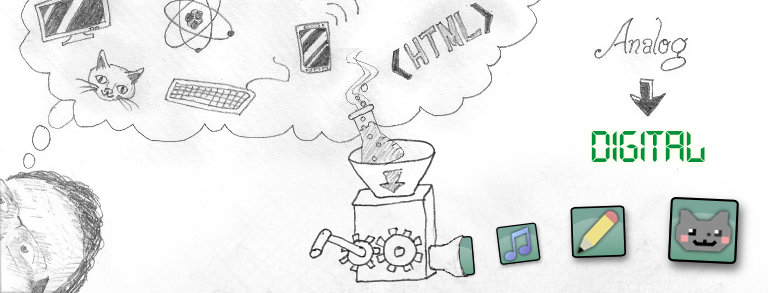I found that it is actually very easy to save YouTube videos as files, using Internet Explorer 7. This is particularily helpful for dial-up users since loading up YouTube each time you want to replay a certain video is a pain. Here are instructions for the process:
- When you’ve got a good chunk of available Internet time (like overnight), open Internet Explorer 7 and go to YouTube. Load up any videos you want to keep. You can do more than one at a time. Then mute the volume and leave it to download the whole video.
- Once the entire video has been played, from the ‘Tools’ menu click ‘Internet Options’.
- Under the ‘General’ tab under the ‘Browsing history’ heading, click the ‘Settings’ button.
- Click the ‘View Files’ button. A list of files will come up.
- At the top there should be column headings (Name, Internet Address, Size, etc). Usually videos are the largest files so click on the ‘Size’ column heading to sort by file size. Depending on the sort order the video files should be at the top or bottom of the list.
- Right-click on the video file (with the name something like “http://v5.cache.googlevideo.com/get_video?video_id=cXyES”) and click ‘Copy’ from the popup menu.
- Bring up the folder where you want the file saved (e.g. Desktop, or My Videos) and right-click in an empty area. Click ‘Paste’ from the menu. The file will be called “get_video[1]” and won’t be recognized as a video file. Right-click on it and click ‘Rename’ from the popup menu. Type in an appropriate name followed by “.avi” and press Enter (e.g. “Lord of the Rings theatrical trailer.avi”). Note – if you’ve downloaded several YouTube videos at once you will likely have to watch them to determine which is which. In that case you could temporarily name them “1.avi”, “2.avi”, and so on, then rename them one at a time after you’ve watched them.
- Once the file has an “.avi” ending you can double-click the file to open it in your default video player. Note – I’m not sure exactly what format the videos are in. On my Windows XP Pro the extensions avi, mpg, and flv all allow the file to be opened and played in the associated video players. My thought is that the video-type extension just allows the file to be easily passed to the video player, then the video player determines the actual video type from the file content itself (like some header info).
Of course this saving bit should only be done with content where obtaining your own offline copy is legitimate.